Adobe HDS Streaming Installation and Setup
Adobe HDS streaming work for .flv or f4v file format. So in
order to start HDS streaming setup we first need sample flv/f4v file format. We
can convert any video file(with any extension) to .flv format using FreeMake
Video converter tool. This is free and a very simple tool to use and we can
download the installer from http://www.freemake.com/free_video_converter/.
After converting video file into
.flv format now we need to create manifest file to test the HDS streaming
functionality. Manifest file is nothing but a xml file which contains the
information about the segmented files which will play when any player will read
the particular manifest file. HDS streaming manifest file format is .f4m and
note that f4m file can be create only from flv/f4v format file. Also note that,
we need Adobe Flash Player (flowplayer) to run any f4m extension manifest file.
For this example, consider that we created this 3 different flv file from 3
different (e.g. - .ts) video files. This sample files will be used in the
following discussion:
nissan_440_00001.flv
nissan_440_00001.flv
nissan_440_00003.flv
Now the HDS setup is divided into 4 parts:
- Prepare the F4Fpackager
- Prepared Manifest File
- Installing and configuring the HTTP Origin Module
- Run the HDS video using Flash FlowPlayer
1. Prepare the F4Fpackager
The F4FPackager
Tool is used to package the media files (.flv). This tool generates
the required file fragments and F4M Manifest
files. Multi-Bitrate
packaging support is also available.In order to get this package, we need to install Adobe Flash
Media Server.
You can download the media server package from:
This is trial version and you need to have your own user id
to get the package. We downloaded linux version for this case. The installation
is pretty straight and we just need to extract the bundled package in a
directory.
So we download the following file from adobe: AdobeMediaServerStarter_5_x64_LS1_All.zip
and do the steps:
# ls
AdobeMediaServerStarter_5_x64_LS1_All.zip
#mkdir Media_server
#mv AdobeMediaServerStarter_5_x64_LS1_All.zip Media_Server
#cd Media_Server
# unzip AdobeMediaServerStarter_5_x64_LS1_All.zip
# ls
AdobeMediaServerStarter_5_x64_LS1_All.zip documentation license.pdf
linux mozilla_mods readme.pdf
windows
# cd linux/
# ls
AdobeMediaGateway_5_LS1_linux64.tar.gz AdobeMediaServer_5_LS1_linux64.tar.gz
# tar zxvf AdobeMediaServer_5_LS1_linux64.tar.gz
At this point the media server files will be extracted into
folder: AMS_5_0_1_r1076.
We can now locate the f4fpackager file here in this dir:
# cd AMS_5_0_1_r1076/
#ls –lrth
-rw-r--r--. 1 root
root 10433269 Sep 26 2012 f4fpackager
Change the file permission to execute the script
# chmod 755 f4fpackager
Now rename the directory to HDS and then copy the entire
directory to /var/www/html directory or in your apache server doc root
directory.
# mv AMS_5_0_1_r1076 HDS
#cp –r HDS /var/www/html/
|
Now, it’s time to upload those sample flv files into the
server and create the manifest file. Let’s say, we have f4fpackager in
/var/www/html/HDS/ location then we will upload flv files in the same
directory.
2. Prepared Manifest File
In order to create the manifest file, we will just see the
steps to do for these 3 sample files. In order to understand how f4fpackager
works we need to read more from the following URL:
Before we proceed, we need to create a directory where we
will keep our manifest and segmented file together just to make sure everything
works fine and also to avoid any confusion.
#mkdir /var/www/html/HDS/output
Change to current directory HDS
# cd /var/www/html/HDS
Now it’s time to create manifest file. For single segmented
video files the command would be for sample file: nissan_440_00001.flv
# ./f4fpackager --input-file=nissan_440_00001.flv
--output-path=ouput
This command will create segmented files inside the output
directory, which looks like below:
#cd output
# ls -lrth
total 1.1M
-rw-r--r--. 1 root root 121 May
1 16:51 nissan_440_00001Seg1.f4x
-rw-r--r--. 1 root root 1.1M
May 1 16:51 nissan_440_00001Seg1.f4f
-rw-r--r--. 1
root root 1.1K May 1 16:51
nissan_440_00001.f4m
So we can see the manifest f4m file “nissan_440_00001.f4m”
is created from given sample file and we can also see the segmented files.The correct manifest file for this case looks like below:
< ?xml version="1.0"
encoding="UTF-8"? >
< manifest
xmlns="http://ns.adobe.com/f4m/1.0" >
< id >nissan_440_00001< /id >
< streamType >recorded< /streamType >
< duration >
11.978999999999999
< /duration >
< bootstrapInfo
profile="named"
id="bootstrap9855"
>
AAAAnGFic3QAAAAAAAAAAwAAAAPoAAAAAAAALssAAAAAAAAAAAA
AAAAAAQAAABlhc3J0AAAAAAAAAAABAAAAAQAAAAMBAAAAV2FmcnQAAAAAAAA
D6AAAAAAEAAAAAQAAAAAAAAAAAAAPoAAAAAIAAAAAAAAPoAAAAAABAAAAA
wAAAAAAACcaAAAH0AAAAAAAAAAAAAAAAAAAAAAA
< /bootstrapInfo >
< media
streamId="nissan_440_00001"
url="nissan_440_00001"
bootstrapInfoId="bootstrap9855"
> < metadata > AgAKb25NZXRhRGF0YQgAAAAAAAhkdXJhdGlvbgBAJ/U/fO2RaAAFd2lkdGg
AQHkAAAAAAAAABmhlaWdodABAbAAAAAAAAAAMdmlkZW9jb2RlY2lkAgAESDI2MwAMY
XVkaW9jb2RlY2lkAgAEbXA0YQAPYXVkaW9zYW1wbGVyYXRlAEDlfAAAAAAAAA1hdWRpb2No
YW5uZWxzAEAAAAAAAAAAAAl0cmFja2luZm8KAAAAAgMABmxlbmd0aABAx2WAAAAAAA
AJdGltZXNjYWxlAECPQAAAAAAAAAhsYW5ndWFnZQIAA2VuZwAACQMABmxlbmd0aABAx2W
AAAAAAAAJdGltZXNjYWxlAECPQAAAAAAAAAhsYW5ndWFnZQIAA2V
uZwAACQAACQ==
< /metadata > < /media > < /manifest >
|
This manifest file can be used to do HDS streaming test. In
addition, if we want to test multibit rate HDS streaming then we can do these
steps:
#./f4fpackager --input-file=nissan_440_00002.flv
--output-path=ouput --manifest-file=ouput/nissan_440_00001.f4m
# ./f4fpackager --input-file=nissan_440_00003.flv
--output-path=ouput --manifest-file=ouput/nissan_440_00002.f4m
In the first command, we told the
tool to use nissan_440_00002.flv file as a segmented video files and previously
created nissan_440_00001.f4m manifest as information to get another segmented
file. This command will create manifest file nissan_440_00002.f4m under output
directory for both nissan_440_00001.flv and nissan_440_00002.flv file. The same
way, we can use sample nissan_440_00003.flv file with this already created
segmented files and so on. After the second command we will have nissan_440_00003.f4m
manifest file for all 3 sample files. For this demonstration, we use only one
segmented file.
3. Installing and configuring the HTTP Origin Module
The Adobe Http Streaming solution
requires an Apache HTTP
Origin Module installed and configured. The HTTP Origin Module will
serve the required fragment which is determined from the bootstrap information
packaged into the F4M Manifest file, generated by the F4FPackager and Live
Streaming Packager.
The HTTP Origin Module (mod_f4fhttp.so) is an extension to Apache HTTP
Server that serves content packaged offline for HTTP Dynamic Streaming (HDS).
The HTTP Origin Module is available in the directory where we extracted media
server:
# cd /var/www/html/HDS
# ls -lrth *.so
-rwxr-xr-x. 1
root root 6.7M Apr 25 17:40 mod_f4fhttp.so
-rwxr-xr-x. 1 root root 6.7M Apr 25
17:07 libhds.so
-rwxr-xr-x. 1 root root 60K Apr 25 17:07 libcares.so
-rwxr-xr-x. 1 root root 3.4M Apr 25
17:07 libfmsccme.so
-rwxr-xr-x. 1 root root 1.2M Apr 25
17:07 libadbe_license.so
-rwxr-xr-x. 1 root root 329K Apr 25
17:07 libadbe_flv.so
-rwxr-xr-x. 1 root root 16M Apr 25 17:07 libadbe_dme.so
We need to copy this module along with all other lib files
into the apache main modules directory
# cp *.so /etc/httpd/modules/
#cp lib*
/etc/httpd/modules/
Now check that module and all lib files are copied there:
#cd /et c/httpd/modules
-rwxr-xr-x. 1 root root 6.7M
Apr 25 17:40 mod_f4fhttp.so
-rwxrwxrwx. 1 root root 16M Apr 25 17:52 libadbe_dme.so
-rwxr-xr-x. 1 root root 329K
Apr 25 17:52 libadbe_flv.so
-rwxr-xr-x. 1 root root 1.2M
Apr 25 17:52 libadbe_license.so
-rwxr-xr-x. 1 root root 60K Apr 25 17:52 libcares.so
-rwxr-xr-x. 1 root root 58K Apr 25 17:52 libasneu.so.1
-rwxr-xr-x. 1 root root 60K Apr 25 17:52 libcares.so.2.0.0
-rwxr-xr-x. 1 root root 60K Apr 25 17:52 libcares.so.2
-rwxr-xr-x. 1 root root 1.7M
Apr 25 17:52 libcrypto.so.1.0.0
-rw-r--r--. 1 root root 159K
Apr 25 17:52 libexpat.so.1.5.2
-rwxr-xr-x. 1 root root 3.4M
Apr 25 17:52 libfmsccme.so
-rwxr-xr-x. 1 root root 6.7M
Apr 25 17:52 libhds.so
-rwxr-xr-x. 1 root root 354K
Apr 25 17:52 libssl.so.1.0.0
-rw-r--r--. 1 root root 390K
Apr 25 18:03 libexpat.so.0
Now add the module and following section in apache config
file:
#vi
/etc/httpd/conf/httpd.conf
AddType video/x-flv .flv
AddType video/mp4 .f4v
LoadModule f4fhttp_module modules/mod_f4fhttp.so
< Location /f4m >
HttpStreamingEnabled true
HttpStreamingContentPath "/var/www/html/HDS"
< /Location >
|
Restart
the apache web server to get the effect of these changes.
#
service httpd restart
4.
Run the HDS video using Flash Player
Finally we need to test the streaming now. And to test that
we need the flash player to play the created manifest file using sample/test
html file. Typpically Flowplayer is used to play the video.
To download player and script to handle it, we should
download them.
#cd /var/www/html/HDS/output
# mkdir flowplayer-hls
#cd flowplayer-hls
# wget http://releases.flowplayer.org/swf/flowplayer.controls-tube-3.2.15.swf
# wget http://releases.flowplayer.org/swf/flowplayer.httpstreaming-3.2.10.swf
# wget http://releases.flowplayer.org/swf/flowplayer.f4m-3.2.9.swf
# wget http://releases.flowplayer.org/swf/flowplayer-3.2.16.swf
Java Script:
# wget http://www.ripe.net/flowplayer/flowplayer-3.2.11.min.js/at_download/file
# wget http://releases.flowplayer.org/js/flowplayer.playlist-3.2.10.min.js?download=true
#chmod 755 *.swf
If you don’t find those two java script in those two
locations then please google it.
Now create the html file to use the downloaded flash
flowplayer like below:
# cd /var/www/html/HDS/output
# vi hds_streaming.html
< html >
< head >
< script
src="flowplayer-hls/flowplayer-3.2.11.min.js" >< /script >
< script src="flowplayer-hls/flowplayer.playlist-3.2.10.min.js" > < /script >
< /head >
< body >
< div id="player"
style="width:425px;height:300px;" > < /div >
< script
type="text/javascript" >
flowplayer("player", "flowplayer-hls/ flowplayer-3.2.16.swf ", {
plugins:
{
f4m: { url:
'flowplayer-hls/flowplayer.f4m-3.2.9.swf'},
httpstreaming: {
url:
'flowplayer-hls/flowplayer.httpstreaming-3.2.10.swf'
},
controls: {
url: "flowplayer-hls/flowplayer.controls-tube-3.2.15.swf",
// customize the appearance
make it have a lighter look
buttonColor: 'rgba(0, 0, 0,
0.9)',
buttonOverColor: '#000000',
backgroundColor: '#D7D7D7',
backgroundGradient: 'medium',
sliderColor: '#FFFFFF',
sliderBorder: '1px solid
#808080',
volumeSliderColor: '#FFFFFF',
volumeBorder: '1px solid
#808080',
timeColor: '#000000',
durationColor: '#535353'
}
},
clip: {
url: "nissan_440_00001.f4m",
urlResolvers: ['f4m'],
provider:
"httpstreaming",
autoPlay: false
}
});
< /script >
< /body >
< /html >
|
Now everything is done. Hit the page hds_streaming.html in
your browser to test HDS streaming should work:
http://you_server_ip/HDS/output/hds_streaming.html
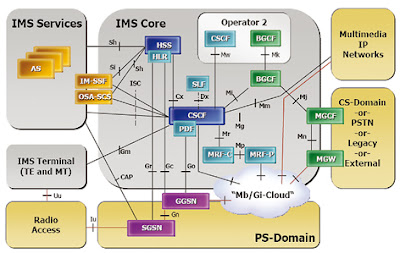
Comments
Post a Comment