HTTPS Certificate Installation in Wildfly - Java Keystore ( keytool)
1. Create a new keystore:
Open a command prompt in the same directory as Java keytool; alternatively, you may specify the full path of keytool in your command. Pay close attention to the alias you specify in this command as it will be needed later on.
2. Generate a CSR based on the new keystore:
Answer each question when prompted. Use the chart below to guide you through the process:
Confirm or reject the details by typing "Yes" or "No" and pressing Enter
Press Enter to use the same password as the keystore, alternatively specify a separate password and press enter.
You should now have a file called mydomain.csr which can be used to order or reissue a digital certificate from GlobalSign.
3. While the order processes, download the root & intermediate certificates for your order. You can identify the correct root & intermediate certificate based on hash algorithm and product type.
4. Import the root & intermediate certificates into your keystore. Import the root certificate first, followed by the intermediate. Make sure you specify the correct alias of "root" and "intermediate" respectively.
5. Download & import your new certificate
Download your new certificate; save it as mydomain.crt.
Use the same alias as the private key so it associates them together. The alias here must match the alias of the private key in the first command.
The keystore is now complete and can be used for signing code or deploying on a Java based web server depending on the product you ordered.
Open a command prompt in the same directory as Java keytool; alternatively, you may specify the full path of keytool in your command. Pay close attention to the alias you specify in this command as it will be needed later on.
keytool -genkey -alias mydomain -keyalg RSA -keystore KeyStore.jks -keysize 2048 |
|---|
2. Generate a CSR based on the new keystore:
keytool -certreq -alias mydomain -keystore KeyStore.jks -file mydomain.csr |
|---|
Answer each question when prompted. Use the chart below to guide you through the process:
| First & Last Name | Domain Name for SSL Certificates Entity Name for Code Signing |
| Organizational Unit | Support (Optional, e.g. a department) |
| Organization | GMO GlobalSign Inc (Entity's Legal Name) |
| City / Locality | Portsmouth (Full City name) |
| State / Province | New Hampshire (Full State Name) |
| Country Code | US (2 Letter Code) |
Confirm or reject the details by typing "Yes" or "No" and pressing Enter
Press Enter to use the same password as the keystore, alternatively specify a separate password and press enter.
You should now have a file called mydomain.csr which can be used to order or reissue a digital certificate from GlobalSign.
3. While the order processes, download the root & intermediate certificates for your order. You can identify the correct root & intermediate certificate based on hash algorithm and product type.
4. Import the root & intermediate certificates into your keystore. Import the root certificate first, followed by the intermediate. Make sure you specify the correct alias of "root" and "intermediate" respectively.
|
|---|
keytool -import -trustcacerts -alias root -file root.crt -keystore KeyStore.jks |
|---|
keytool -import -trustcacerts -alias intermediate -file intermediate.crt -keystore KeyStore.jks |
|---|
5. Download & import your new certificate
Download your new certificate; save it as mydomain.crt.
Use the same alias as the private key so it associates them together. The alias here must match the alias of the private key in the first command.
|
|---|
keytool -import -trustcacerts -alias mydomain -file mydomain.crt -keystore KeyStore.jks |
|---|
The keystore is now complete and can be used for signing code or deploying on a Java based web server depending on the product you ordered.
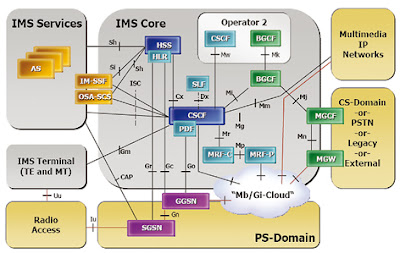
Comments
Post a Comment