How to Install Node.js on Ubuntu
Node.js,
a JavaScript-based platform, is an increasingly popular, lightweight,
and efficient option for developers. It allows coders to use JavaScript
on both the front-end and the back-end thanks to Google’s awesome V8
engine.
With more than 100,000 packages, Node package manager, or npm, is a fantastic way to find open-source solutions for extending Node and npm’s semantic versioning system, which allows for very tight control over what packages you are using.
There are several ways to do this, but we recommend Option 1: Node Version Manager (nvm). Here is the full list of options:
On Ubuntu, the Node.js package has a similar name to the older
version, Node. The latter is an amateur packet radio program you can
more than likely remove.
If you already have Node installed, you might want to remove it. Some Node.js tools might execute Node.js as Node instead of Node.js, causing conflicts.
You can look for and remove the Node package by executing these commands in a terminal. To access a terminal, navigate through the desktop menu:
Applications → Accessories → Terminal
Run this command and if it says install in the right column, Node is on your system:
If you found the old Node package installed, run this command to completely remove it:
First, make sure you have a C++ compiler. Open the terminal and
install the build-essential and libssl-dev packages if needed. By
default, Ubuntu does not come with these tools — but they can
be installed in the command line.
Use apt-get to install the build-essential package:
Employ a similar process to get libssl-dev:
You can install and update Node Version Manager, or nvm, by using cURL:
You will be asked to close and reopen the terminal. To verify that
nvm has been successfully installed after you reopen the terminal, use:
That command will output nvm if the installation worked.
To download, compile and install the latest version of Node:
In any new shell, you’ll need to tell nvm which version to use:
To set a default Node.js version to be used in any new shell, use the alias default:
Not only does nvm allow you to run newer versions of Node.js and npm,
you can install and migrate any desired versions you’d prefer. Go to
the nvm GitHub repository for more information.
To install Node.js, type the following command in your terminal:
Then install the Node package manager, npm:
Create a symbolic link for node, as many Node.js tools use this name to execute.
Now we should have both the Node and npm commands working:
Add the Node.js-maintained repositories to your Ubuntu package source list with this command:
Then install Node.js with apt-get:
Optionally we can create a symbolic link for node (for reasons mentioned earlier):
Using this install option, we end up with newer versions of Node.js and npm:
Go to the official Node.js download page and download either the 32-bit or 64-bit Linux binary file, depending on your system type.
You can determine the CPU architecture of your server with these commands:
You can download the file from the browser or from the console. The
latter is shown below (Note: the specific Node.js version might be
different for you):
To make sure you can unpack the file, install xz-utils:
Next, execute the following command to install the Node.js binary package in /usr/local/:
You should now have both Node.js and npm installed in /usr/local/bin. You can check this with:
With more than 100,000 packages, Node package manager, or npm, is a fantastic way to find open-source solutions for extending Node and npm’s semantic versioning system, which allows for very tight control over what packages you are using.
5 Ways to Install Node.js on Ubuntu
- Option 1 (Our pick!): Install the nvm script to manage multiple active Node.js versions
- Option 2: Install the standard Debian/Ubuntu packages for Node and npm
- Option 3: Install from Debian/Ubuntu packages created by the Node.js (associated) team
- Option 4: Install Node.js manually from standard binary packages on the official website
Before You Get Started: Remove Old Node Package to Avoid Conflicts
If you already have Node installed, you might want to remove it. Some Node.js tools might execute Node.js as Node instead of Node.js, causing conflicts.
You can look for and remove the Node package by executing these commands in a terminal. To access a terminal, navigate through the desktop menu:
Applications → Accessories → Terminal
Run this command and if it says install in the right column, Node is on your system:
Option 1: Install Node.js with Node Version Manager
Use apt-get to install the build-essential package:
To download, compile and install the latest version of Node:
Option 2: Install Node.js with Ubuntu Package Manager
Option 3: Install Node.js with Maintained Ubuntu Packages
Option 4: Install Node.js with Standard Binary Packages
You can determine the CPU architecture of your server with these commands:
Common Errors:
If you enocounter this following error ( permission error ) then run the following command to fix this error:
# npm config set unsafe-perm=true
Error Details:
ubuntu@swarmlab:~$ sudo npm install -g aws-sam-local
[sudo] password for ubuntu:> aws-sam-local@0.2.2 postinstall /usr/local/lib/node_modules/aws-sam-local
> go-npm install
Downloading from URL: https://github.com/awslabs/aws-sam-local/releases/download/v0.2.2/sam_0.2.2_linux_amd64.tar.gz
fs.js:681
return binding.rename(pathModule._makeLong(oldPath),
^
Error: EACCES: permission denied, rename 'bin/sam' -> '/usr/local/bin/sam'
at Error (native)
at Object.fs.renameSync (fs.js:681:18)
at /usr/local/lib/node_modules/aws-sam-local/node_modules/go-npm/bin/index.js:62:12
at /usr/local/lib/node_modules/aws-sam-local/node_modules/go-npm/bin/index.js:51:9
at ChildProcess.exithandler (child_process.js:204:7)
at emitTwo (events.js:87:13)
at ChildProcess.emit (events.js:172:7)
at maybeClose (internal/child_process.js:821:16)
at Process.ChildProcess._handle.onexit (internal/child_process.js:211:5)
npm ERR! Linux 4.4.0-62-generic
npm ERR! argv "/usr/bin/nodejs" "/usr/bin/npm" "install" "-g" "aws-sam-local"
npm ERR! node v4.2.6
npm ERR! npm v3.5.2
npm ERR! code ELIFECYCLE
npm ERR! aws-sam-local@0.2.2 postinstall: `go-npm install`
npm ERR! Exit status 1
npm ERR!
npm ERR! Failed at the aws-sam-local@0.2.2 postinstall script 'go-npm install'.
npm ERR! Make sure you have the latest version of node.js and npm installed.
npm ERR! If you do, this is most likely a problem with the aws-sam-local package,
npm ERR! not with npm itself.
npm ERR! Tell the author that this fails on your system:
npm ERR! go-npm install
npm ERR! You can get information on how to open an issue for this project with:
npm ERR! npm bugs aws-sam-local
npm ERR! Or if that isn't available, you can get their info via:
npm ERR! npm owner ls aws-sam-local
npm ERR! There is likely additional logging output above.
npm ERR! Please include the following file with any support request:
npm ERR! /home/ubuntu/npm-debug.log
[sudo] password for ubuntu:> aws-sam-local@0.2.2 postinstall /usr/local/lib/node_modules/aws-sam-local
> go-npm install
Downloading from URL: https://github.com/awslabs/aws-sam-local/releases/download/v0.2.2/sam_0.2.2_linux_amd64.tar.gz
fs.js:681
return binding.rename(pathModule._makeLong(oldPath),
^
Error: EACCES: permission denied, rename 'bin/sam' -> '/usr/local/bin/sam'
at Error (native)
at Object.fs.renameSync (fs.js:681:18)
at /usr/local/lib/node_modules/aws-sam-local/node_modules/go-npm/bin/index.js:62:12
at /usr/local/lib/node_modules/aws-sam-local/node_modules/go-npm/bin/index.js:51:9
at ChildProcess.exithandler (child_process.js:204:7)
at emitTwo (events.js:87:13)
at ChildProcess.emit (events.js:172:7)
at maybeClose (internal/child_process.js:821:16)
at Process.ChildProcess._handle.onexit (internal/child_process.js:211:5)
npm ERR! Linux 4.4.0-62-generic
npm ERR! argv "/usr/bin/nodejs" "/usr/bin/npm" "install" "-g" "aws-sam-local"
npm ERR! node v4.2.6
npm ERR! npm v3.5.2
npm ERR! code ELIFECYCLE
npm ERR! aws-sam-local@0.2.2 postinstall: `go-npm install`
npm ERR! Exit status 1
npm ERR!
npm ERR! Failed at the aws-sam-local@0.2.2 postinstall script 'go-npm install'.
npm ERR! Make sure you have the latest version of node.js and npm installed.
npm ERR! If you do, this is most likely a problem with the aws-sam-local package,
npm ERR! not with npm itself.
npm ERR! Tell the author that this fails on your system:
npm ERR! go-npm install
npm ERR! You can get information on how to open an issue for this project with:
npm ERR! npm bugs aws-sam-local
npm ERR! Or if that isn't available, you can get their info via:
npm ERR! npm owner ls aws-sam-local
npm ERR! There is likely additional logging output above.
npm ERR! Please include the following file with any support request:
npm ERR! /home/ubuntu/npm-debug.log
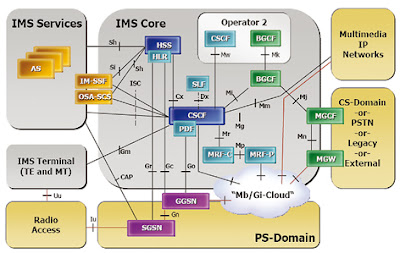
Comments
Post a Comment